Keeping track of how much money you’re spending on Azure, Microsoft’s cloud computing service, is super important! You don’t want any surprises when the bill arrives. This essay will walk you through different ways to check the amount deducted in Azure costing, making sure you’re in control of your spending. We’ll explore various tools and methods Azure provides to help you understand where your money is going.
Checking Costs with the Azure Portal
So, how do you actually see the amount that’s been taken out of your account? You can easily find the cost information by using the Azure portal, which is the main place where you manage your Azure resources.
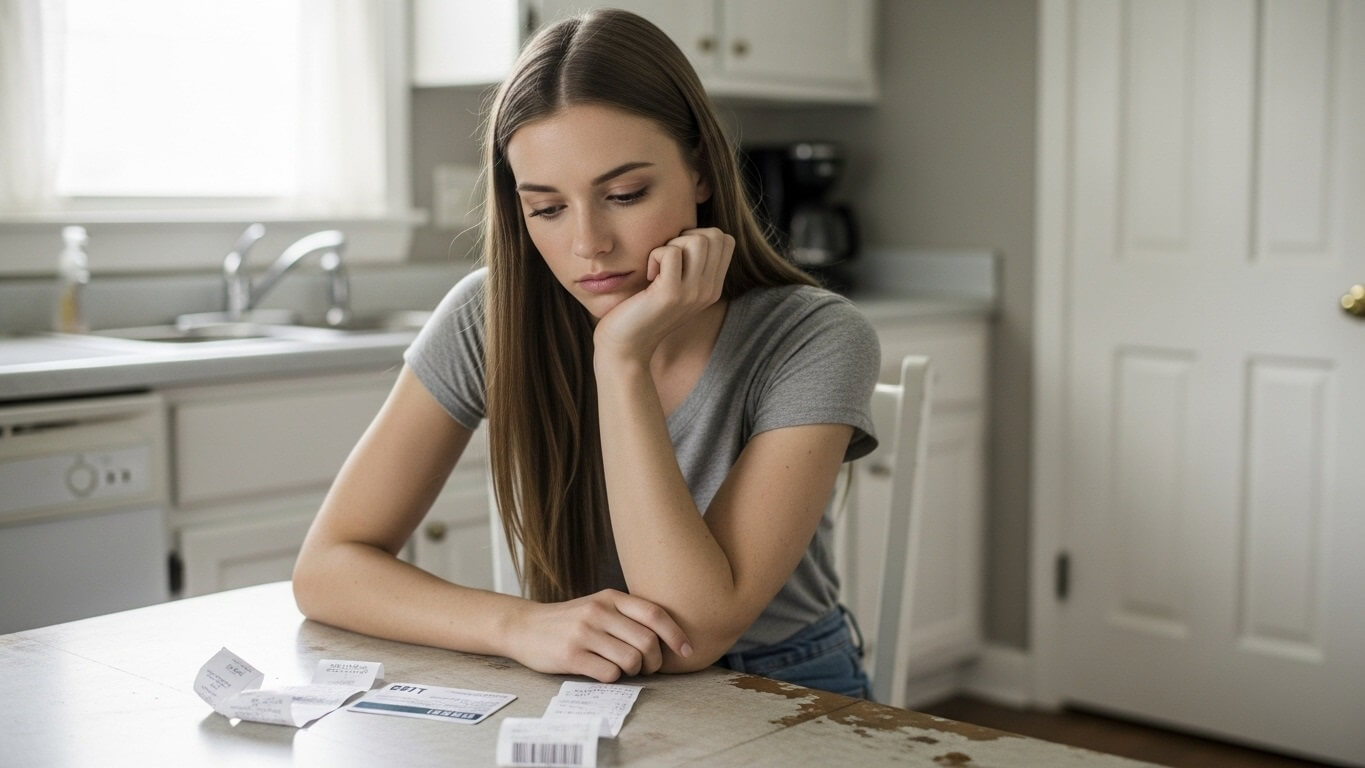
To start, log in to the Azure portal. Once you’re in, you’ll typically see a search bar at the top. Type “Cost Management + Billing” and click on it. This takes you to the section dedicated to your spending. You can then choose a specific scope, like your subscription or a resource group, to filter your view. After selecting your scope, you can explore the data. Look for the “Cost analysis” section; this shows you a breakdown of your costs.
Within the cost analysis section, you’ll find some cool features to customize your view. You can filter the data to focus on specific resources, like virtual machines or storage accounts. This helps you understand which services are costing you the most. Also, you can change the date range to see costs over a period of time, like the last week, month, or even a custom range.
Azure presents the data in different ways. You might see charts showing how your costs are trending, or tables detailing costs by resource. It’s all about making the information easy to understand. You can also download the data as a CSV file, allowing you to open it in a spreadsheet program like Microsoft Excel or Google Sheets to further analyze the data or create custom reports.
Understanding Cost Analysis Charts
Getting Started with the Charts
Cost analysis charts in the Azure portal give you a visual way to see your spending trends. These charts are really helpful for spotting where your money is being spent and if there are any unexpected spikes in costs. They’re usually the first thing you’ll see when you open Cost Management + Billing.
The charts typically show your costs over time, with the date on one axis (like the bottom line) and the amount of money spent on the other axis (the side line). This helps you see how your spending changes daily, weekly, or monthly. You can usually adjust the time period to look at different ranges, such as the last seven days, last month, or even a custom date range. Using the charts is a good way to understand patterns and anticipate future expenses.
The charts also often allow you to break down your costs by different categories. For instance, you might see costs split out by resource type (like virtual machines, storage, or networking) or by resource group (which is a way of organizing your resources). This level of detail lets you pinpoint which services are driving your costs. The charts are dynamic, meaning you can interact with them to filter or drill down further.
Here’s how to understand some common chart elements:
- **Line Graphs:** Show how your costs change over time.
- **Area Charts:** Similar to line graphs, but the area under the line is filled in, which gives you a good visual of the total cost.
- **Bar Charts:** Used to compare costs across different categories, like resource types.
Filtering Chart Data
You can customize the charts to show exactly what you need. Filtering helps you zero in on the information that’s most important to you. You can add filters based on things like resource group, resource type, or even the location of your resources.
To filter, look for a “Filter” button or a filter pane. Clicking this will let you select what you want to see. For example, if you only want to see the costs for your virtual machines, you can select “Virtual machines” from the resource type filter. This will then update the chart to show only the spending related to those virtual machines. Filtering is useful when you have a lot of resources, so you can quickly see the costs of specific parts of your infrastructure.
You can also use multiple filters at the same time. Let’s say you want to see the costs for virtual machines that are located in a specific region, like “East US.” You can apply filters for both resource type and location. This is how you can refine your view and get a more detailed picture of your spending. The more specific you are with your filters, the easier it is to understand your Azure costs.
Here are some common filter options:
- **Resource Group:** Show costs for resources in a specific group.
- **Resource Type:** Filter by service, such as virtual machines, storage, or databases.
- **Location:** See costs for resources deployed in a particular Azure region.
- **Tags:** Use tags (labels) you’ve assigned to resources to filter, which is helpful for organizing resources by project or team.
Exploring Cost Details and Usage Data
Understanding the Data
The detailed data gives you a deep dive into exactly what you’re being charged for. It goes beyond the charts, providing specific information about the resources you’re using and how much each one costs. It also shows how much of a particular service, such as the amount of storage you used, or the compute hours your virtual machine ran for.
You can typically access this detailed data from the Cost Management + Billing section. Look for an option like “Cost details” or “Usage details.” This opens up a view that has a table of all your costs. The data might be presented in a tabular format, where each row represents a different cost entry. Each entry will have several columns, such as resource name, service name, cost, usage quantity, and date.
The “Usage Quantity” column shows how much of a service you’ve consumed. For instance, if you’re using virtual machines, this column will show the number of hours the machine ran. It’s important to check these details regularly because they will help you understand how efficiently you are using your resources. You can download this data as a CSV file to keep it for your records.
Here is an example of the columns you may see:
| Column Name | Description |
|---|---|
| Resource Name | The name of the Azure resource. |
| Service Name | The type of service (e.g., Virtual Machines, Storage). |
| Cost | The amount charged for the resource. |
| Usage Quantity | How much of the service was consumed. |
| Date | When the cost was incurred. |
Using the Data to Optimize Costs
By reviewing the cost details, you can identify opportunities to save money. Are there virtual machines running that you’re not using? Are there resources that you can resize to save money? The data shows you exactly where your money is going, and it helps you make informed decisions.
One way to optimize costs is to look for unused resources. For example, if a virtual machine has been running for a long time but isn’t being actively used, consider shutting it down or deleting it. Another approach is to right-size your resources. Make sure your virtual machines are the correct size for the workload they are handling. You might find that you can reduce the size and save money without affecting performance. The cost details help you to spot these opportunities.
You can also use the cost details to see how you are using Azure services. Are you using services efficiently, or are there areas for improvement? For example, by looking at the storage costs, you might discover that you are storing too much data. It’s a good idea to regularly review your data to clean up the unnecessary data. You can also find the best cost-effective services available on Azure by reviewing the cost details.
Here are some examples of ways you can use the details to optimize costs:
- Shut Down Unused Resources: Identify and stop or delete resources that are not in use.
- Right-Size Resources: Adjust the size of virtual machines or storage based on actual needs.
- Review Storage Costs: Look for opportunities to reduce storage costs by optimizing data storage.
- Take Advantage of Reserved Instances: Consider using reserved instances if you have long-term resource needs.
Setting Budgets and Alerts
Defining Budgets
Setting a budget in Azure is like setting a spending limit. You can define a monthly or annual budget for your Azure resources. This is how you can control how much you spend and avoid unexpected charges. Budgets help you plan your spending and make sure you don’t go over your allocated amount.
You set budgets within the Cost Management + Billing section of the Azure portal. First, you need to choose the scope for your budget. This can be your entire subscription, a specific resource group, or a single resource. Then, you’ll specify the budget amount – how much you’re willing to spend during the budget period. You can also set the time period for the budget, such as monthly or annually.
For example, if you’re working on a project, you might set a budget for the resource group that contains your project’s resources. That way, you can track the costs specifically tied to that project. You can also set different budgets for different aspects of your Azure usage. By using these options you can control your Azure usage better.
Here are some things you can specify when setting a budget:
- **Budget Scope:** The scope determines the resources the budget applies to.
- **Budget Amount:** The maximum amount you’re allowed to spend during the budget period.
- **Budget Period:** How often the budget resets (monthly, annually).
Creating Alerts
Alerts are a crucial part of cost management. Alerts will notify you when your spending exceeds a certain threshold. You can get an alert when you reach a specific percentage of your budget. This way, you’ll have time to take action if your spending is getting out of control.
You set up alerts within the budget configuration. You can create alerts based on spending thresholds. For example, you can set an alert to notify you when you reach 80% or 100% of your budget. Azure will send you an email or other notifications, so you can see them in real time.
Creating and using alerts is very helpful because it enables you to take action quickly if you see an increase in spending. You can investigate your resources to find the cause of increased costs. You could shut down unused resources, optimize service settings, or change resource sizes. It’s all about staying proactive in managing your costs.
Here is a list of the types of alerts:
- **Budget Alerts:** Triggered when your actual or predicted costs exceed a certain percentage of your budget.
- **Threshold Alerts:** Based on a specific cost amount.
- **Email Notifications:** Alerts will be delivered by email to specified recipients.
Leveraging Cost Management APIs
Accessing the APIs
Azure provides Application Programming Interfaces (APIs) for managing costs. APIs allow you to programmatically access cost data and integrate it with other tools. The APIs let you automate things like checking your spending, generating reports, or creating custom dashboards. They give you more control and flexibility to handle your cost management activities.
To use the APIs, you’ll typically need to have an understanding of coding. You’ll need to write scripts or applications that call the Azure APIs. You can use different programming languages like Python or C# to interact with the APIs. Once you can use the APIs, you can get very specific with your actions. You can get detailed information, such as the cost of a specific virtual machine, or create customized reports based on the data.
You’ll usually authenticate your applications to use the APIs. Authentication involves creating a service principal (a security identity) or using an existing identity. Then, you need to obtain the necessary permissions to access cost data. This is often done through role-based access control (RBAC) in Azure. By granting the right permissions, you can safely use the APIs without compromising the integrity of your account.
Here’s what you need to access and use the APIs:
- **Azure Subscription:** You must have an active Azure subscription.
- **Permissions:** You need the right permissions to access cost data.
- **Programming Skills:** You need some programming skills to write scripts.
- **API Credentials:** You might need to generate API credentials.
Automating Cost Analysis with APIs
The APIs let you automate the cost analysis process. Instead of logging into the Azure portal and manually checking your costs, you can create scripts that do it automatically. These scripts can fetch cost data, analyze it, and generate reports for you. This automation can save time and make you more efficient at managing your cloud costs.
For example, you might create a script that runs every day. The script gets the cost data from the APIs and looks for unusual spending patterns. If it finds anything suspicious, it can automatically send you an alert. You can customize the types of reports that you generate. This gives you better control over your costs.
The APIs also allow you to integrate cost data with other tools and systems. For example, you might want to integrate cost data with your existing business intelligence tools, such as Power BI or Tableau. This allows you to combine cost data with other types of data, giving you a comprehensive view of your Azure spending and how it relates to your business. The more you know about the APIs, the better you will be able to tailor your experience.
Examples of automation tasks with the APIs:
| Task | Description |
|---|---|
| Automated Reporting | Generate daily or weekly cost reports. |
| Alerting | Set up automated alerts for unusual spending patterns. |
| Data Integration | Integrate Azure cost data with other business intelligence tools. |
Using Azure Advisor for Cost Recommendations
Understanding Azure Advisor
Azure Advisor is like your personal cloud consultant. It analyzes your Azure resources and provides recommendations to help you optimize your costs. The goal is to help you save money, improve security, and boost performance. It’s a valuable tool for making sure you are getting the most from Azure.
Azure Advisor analyzes your resources across different categories, including cost, security, performance, and reliability. You can find it in the Azure portal. It will provide recommendations tailored to your specific setup. For cost recommendations, it might suggest ways to reduce your spending by identifying idle virtual machines or showing you opportunities to use reserved instances. It gives you advice you can act on to improve your overall cost management.
Azure Advisor prioritizes the recommendations based on their potential impact. It also provides clear instructions on how to implement the recommendations. The Advisor will even show the estimated cost savings. It can help you decide what actions to take first. It also shows you the impact of the recommendations so you know how much money you can save.
Here are the key recommendation categories from Azure Advisor:
- **Cost:** Recommendations to save money by optimizing resource usage.
- **Security:** Suggestions to improve the security of your resources.
- **Performance:** Advice on how to improve the performance of your resources.
- **Reliability:** Recommendations to improve the reliability of your resources.
Acting on Advisor Recommendations
To actually save money, you need to act on the Advisor’s recommendations. The Advisor gives you clear steps on how to implement them. This might involve shutting down unused virtual machines, resizing resources, or switching to more cost-effective services. It makes the process of optimizing your Azure costs very easy.
For each recommendation, the Advisor gives you the information you need to take action. For example, if the Advisor suggests shutting down an idle virtual machine, it will tell you which virtual machine to shut down. It also provides the expected cost savings. You can follow the provided instructions to take the necessary actions.
Acting on the recommendations is usually a pretty straightforward process. The Advisor will usually provide direct links to the right places in the Azure portal. You can often implement the recommendations with just a few clicks. By acting on the suggestions, you can improve your Azure cost management and make sure you’re spending your budget wisely.
Here’s how to act on cost recommendations from Azure Advisor:
- Review Recommendations: Understand the Advisor’s suggestions.
- Follow Instructions: Use the provided instructions to implement the recommendations.
- Implement: Put the suggestions into action, which often involves changes in the Azure portal.
- Verify Savings: Check to make sure you are saving money.
Conclusion
Checking the amount deducted in Azure costing is a continuous process, but it doesn’t have to be confusing. By using the Azure portal, charts, cost details, budgets, alerts, APIs, and the Azure Advisor, you can monitor your spending, identify opportunities to save money, and make sure you stay within your budget. Regularly checking your Azure costs and taking action based on the insights will give you a good handle on your spending and keep you in control of your cloud resources.